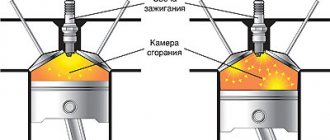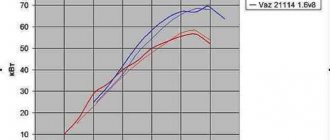Sooner or later, such a moment comes in the life of every motorist... Gradually, USB flash drives are becoming the de facto standard in choosing a media for a multimedia system in a car. The advantages of a flash drive are its relatively large capacity, unlike CD and DVD discs, as well as the ease and speed of adding/removing musical compositions. Not in favor of disks
It also helps that they deteriorate much faster than flash media. If you are just planning to join the progress, then be prepared for one of the most common problems when using these devices in a radio tape recorder - the flash drive stops playing... This happened to me when the flash drive was used as a boot drive to install Windows on a good friend’s laptop. After which the radio tape recorder stopped reading the music component of the media. Let's look at the symptoms: 1. The radio “sees” the flash drive (determines that it needs to be read from USB), but does not play. 2. The flash drive is detected on the computer and starts without errors (standard check in Windows 7) 3. Formatting in FAT and FAT32 does not help
.
For example, let's take my 4 GB Transcend flash drive. To restore its functionality on car radios, we first need to perform low-level formatting. HDD LLF Low Level Format Tool program is perfect for this.
. You can download it here: by clicking here. In fact, it is paid, but the free version is limited only by the speed (50 Mbit/s) and the volume available for formatting (180 GB per hour), which is more than enough for flash drives.
After installation, run the program, on the welcome window click Continue for free
:
In the next window, select the disk to format, in my case JetFlash Transcend and click Continue
:
Next, select the LOW-LEVEL FORMAT
and check the box
Perform quick wipe (just remove partions and MBR
) - This way we tell the program that we want to remove all partitions and the master boot record (MBR).
FORMAT THIS DEVICE
button and confirm in the window the seriousness of our intentions with the
YES
. Although this should be clear, just in case I’ll write:
All files on the media will be destroyed
, so if there is valuable information on it, copy it to your hard drive in advance disk.
Setting up before starting.
Formatting is complete.
The second step is to restore the file system on which the flash drive is running (usually FAT32
).
This can be done using standard Windows tools. To do this, you need to go to “My Computer”
and double-click on the icon with the flash drive, after which a window will appear asking you to format the media, to which click the
“Format”
.
Next, in the settings window, set the file system to FAT32
; you can set any volume label.
Cluster size: Default
.
Be sure to uncheck “Quick (clean table of contents)”
and click
“Start”
:
Different radios accept different flash drives. Some can accept FAT32 and some NTFS. Read the manual for the radio. It’s also possible that some can only accept FAT (FAT16), then you need to know that a flash drive larger than 2GB cannot be formatted in FAT16.
I have an English version of Windows, so refer to the text above
After the formatting is completed (on my 4-GB flash drive it took about 8-10 minutes), you can copy your favorite music compositions and again enjoy your favorite music in the interior of your car, where you probably spend most of your life. Well, or under the car. For some, repairing their diesel horse is a joy. Couplings, starters, generators - everything takes on a second life in the hands of masters. Avid mechanics operate the instrument no worse than a full-time surgeon on the operating table. Tightening nuts is a calling, a matter of the soul that requires perseverance and skill.
Floppy disks and disks have been replaced by new storage media - flash drives. Compact, roomy, they make work more comfortable. The flash drive fully complies with modern requirements. Almost all equipment is designed to work with it. It’s already difficult to do without it. But it has a number of disadvantages that create unnecessary obstacles in working with technology. This is especially noticeable in the case of a car radio - it is impossible to install the firmware or read the music. Without music, the car loses some of its comfort.
The process of recording music tracks onto a flash drive
Before recording tracks onto the media, it must be prepared. Preparation comes down to formatting the flash drive in a file system that is “understandable” to most car radios. Currently, such a system is NTFS, while the FAT 16 and FAT 32 systems are considered obsolete and can lead to various errors.
Formatting a flash drive in the NTFS system
Sequence of actions when writing a formatted drive
Before you start recording, you should clarify 2 points. Recorded files must have the extension .mp3 or .wav. These audio formats are “understood” by the vast majority of car radios. If the music is stored on the computer in some other audio formats (.flac, .ape, etc.), it is far from a fact that the radio will have the necessary decoder to play them correctly.
It should be noted here that writing files to a flash drive does not require any special software; a standard Windows file manager is sufficient. In addition, all of the above operations can be done without using a mouse by using the following keyboard shortcuts:
- Ctrl+A - select a file.
- Ctrl+C - copy a file.
- Ctrl+X - cut file.
- Ctrl+V - insert a file.
Video: writing files to a flash drive
What to do if the problem is not in the flash drive but in the car radio
Today, almost all car radios have an integrated USB input, which makes it possible to connect an external storage device for subsequent playback of various audio and video information from it. Flash drives are very convenient for storing and transferring any information that can later be easily reproduced on a radio. Music and video on a flash drive can be quickly rewritten, since all modern personal computers and laptops are equipped with a USB data transfer bus.
Very often, users and owners of car radios are faced with the reluctance of a flash drive to be detected by the device. The main reason for the reluctance to play flash drives is exceeding the maximum capacity. The fact is that all multimedia devices have limitations that are indicated in the operating instructions. If the threshold value is exceeded, the flash drive simply stops being read.
Also, an incorrect file system may prevent music from playing inside the car. Almost all car radios support the FAT32 file system. Other formats, for example NTFS, are used very rarely. In order to find out the file system on a flash drive, you need to connect it to a personal computer and go to properties. If the NTFS file system is installed on it, it can be converted to FAT32 in a few clicks.
Carefully studying the instructions will eliminate such problems.
Possible problems with recorded flash drives
Despite the fact that the process of copying audio tracks to a flash drive is extremely simple, car radios can produce various errors if something was done wrong. Pioneer car radios are especially famous for this, which sometimes even refuse to read the drives installed in them.
Error 23
On the radio display, error 23 is marked as ERROR-23. Most often this problem occurs on Pioneer radios. The reason for its appearance is that the installed drive is formatted in one of the FAT systems, while the radio “understands” only the NTFS system. Solution: reformat the drive from FAT to NTFS as described above;
ERROR-PROTECT
The ERROR-PROTECT message is displayed by the radio immediately after installing the flash drive. This error occurs because the files copied to the flash drive are protected by Windows Media DRM. Despite the fact that such files have the extension .wma and the Windows system itself recognizes and plays them perfectly, the car radio may not be able to do this, since its firmware does not have the necessary software.
Solution: convert protected files from wma to mp3 format using the Format Factory converter program.
CHECK-USB
The CHECK-USB message appears on the car radio display immediately after inserting the flash drive into the USB port. This error indicates that there is a failure somewhere in the USB power system. Perhaps this happened due to a short circuit in the port itself. Or perhaps the drive is consuming too much energy.
- It is necessary to conduct a thorough inspection of the USB port of the car radio. Foreign objects often get into this port: threads, hairs, ordinary dirt. All this may well cause a short circuit in the USB port and lead to an error;
- If no signs can be found, you must carefully study the instructions for the flash drive, paying special attention to the current consumption. This figure is usually indicated at the end of the instructions and it should not exceed 500 mA (this is the current limit for most USB ports on car radios). Even a slight excess of this figure can cause a CHECK-USB error;
- if it turns out that the flash drive requires a current exceeding 500 mA for normal operation, you should purchase a new flash drive whose current consumption does not exceed the specified mark;
ERROR 19
The ERROR 19 message appears for the following reasons:
- files on the flash drive have an extension other than .mp3 or .wma;
- the names of folders and files contain Cyrillic characters;
- the files have the appropriate extension, but are stored in many small folders with a high level of nesting;
- install a flash drive into a personal computer, delete all extraneous files from it, and then check the flash drive with an antivirus program (many viruses place executable files on flash drives that are not “seen” by the standard Windows file manager, but which are clearly “visible” to the car radio, which is what leads to an error);
- organize the files on the flash drive by moving them to 5-6 new folders. All junk folders should be deleted;
- if the names of tracks and folders contain Cyrillic, you should rename them using the Latin alphabet;
So, there is no particular difficulty in moving several files from a computer to a flash drive. Even a novice user can do this. But even when writing flash drives, you cannot let your guard down: you should definitely check the file system and current consumption. Without this, the radio simply will not recognize the carrier and all efforts will be in vain.
We will try to talk about the most common problems and ways to solve them. Most modern car radios, in addition to discs, also have a flash drive reading function. In addition, there are also radio tape recorders that are designed only for reading flash drives. Considering how much space can fit on a flash drive, and the nuance that using a flash drive is much more convenient than using disks, such car radios are gaining universal popularity. However, despite all their modernity, they also sometimes cause trouble. One of them is that the radio tape recorder has stopped reading the flash drive. The reasons for this can be either completely banal, lying on the surface, or quite serious, requiring repair of the car radio itself, or replacement of the flash drive. We will try to talk about the most common problems and ways to solve them. Why doesn't the radio read the flash drive? Sometimes a problem arises when a flash drive, once in the device, does not provide access to folders, but requires formatting, i.e. complete cleaning. Sometimes such a nuisance can be solved by removing and reconnecting the flash drive. If this does not help, you need to check its functionality on your computer and also check for viruses. Perhaps it is viruses that are blocking access. If necessary, format the flash drive and upload the files to it again. The radio does not read flash drives, usually due to incorrect folder priority setting. Check to see if you accidentally checked a box in the folder settings that allows files to be read only on this computer. In short, dig into the settings of the flash drive and the folder where the audio recordings are stored. If your car is still equipped with the first modifications of radios that support reading flash drives, do not be surprised if suddenly the radio does not read flash drives of 8 GB or more. The fact is that the first models were not designed for such a volume of drives and are not capable of processing it. You just need to insert a smaller drive and the problem will be solved. Sometimes the problem may lie in the radio itself, in particular in the USB input. During long-term operation, the contacts may break off from the soldering point. The result of all this is that the Pioneer radio does not read the flash drive. What can we say about Chinese models, whose build quality is several times lower? Alternatively, the radio may not read the flash drive due to a software error. Unfortunately, this is common in modern electronic gadgets. If this is the problem, you will have to contact a workshop. How to correctly identify a fault? Try several flash drives on the radio; if the others work, then the radio is fully operational, and the problem lies in the flash drive itself. Try recording the same songs on another flash drive, if they work, then the problem is definitely in the flash drive, if not, try downloading other files for recording. Look at what format of the flash drive the radio tape recorder reads, this may also be a very real reason why the Prologi radio tape recorder does not read the flash drive. As advice, we can give you the following recommendation: if you want to be sure that the flash drive will work 100% on your car radio, then use a drive with a capacity of no more than 4 GB. Carefully check that all files are written in the required format and have headings written in Latin letters. Sometimes the radio does not read files that have Russian letters in their names, but this rarely happens. Carefully insert and remove the flash drive from the connector to eliminate the risk of damage to the contact, both the radio itself and the flash drive. You should not disassemble the radio in order to find a breakdown; it is better to leave this matter to the experts, since your intervention in the technical part can only aggravate the situation.
Good afternoon
This is a known problem and occurs mainly on stock radios of cars manufactured before 2020. Old mp3 players in radios do not read flash drives formatted in the NTFS file system. If you bought a new flash drive, it is most likely formatted in NTFS. By default, modern versions of Windows offer to format flash drives in NTFS.
What to do? Everything is very simple! Format the flash drive to the FAT32 file system and it will be perfectly readable in your radio!
If your flash drive is up to 8 gigabytes in size, then you can format it according to our instructions (), the only difference is to select the FAT32 file system:
If the flash drive is larger, the standard formatting program in Windows will not prompt you to select the FAT32 file system and you need to use a special program, more on that later.
The radio does not read the flash drive in the car (instructions):
1. Download the special program GUIFORMAT32 ( | author’s website). This is a simple program, it does not contain viruses or malware and does not require installation.
2. Run the downloaded program, you will see the following window:
3. Select your flash drive from the available devices (you can see its letter in My Computer), enter the desired name (you don’t have to enter it) and click “Start”. All!
Now you can record your favorite music on this flash drive and your car radio will read it perfectly!
Good luck to you! If you have any questions -
Really useful article to read. But the questions are still coming, you know, I sorted them out a little and it turned out that a lot of questions are related to the incorrect format, as well as the storage capacity. And this applies not only to a USB drive, but also to memory cards (that is, SD), because some machines (radio tape recorders) support them too. In general, today I want to give clear and detailed information, specifically on flash drives and memory cards, it will be useful, read...
Of course, now more and more manufacturers are switching to USB and SD media, it is very convenient and mobile, because discs get scratched (be it CD or DVD) and after a year or two you will simply throw them away, the surface will wear out, and many manufacturers call discs a dead-end branch of evolution, most likely - they will soon go away, as was the case with cassettes.
We are switching en masse to flash drives and memory cards, and what’s wrong with that – it’s very convenient. I put music or even “movies-clips” into the radio (media center) and play anything. By the way, some manufacturers store navigation information on memory cards, for example, this is implemented in many NISSAN cars.
However, there is also something wrong with these media; they may simply not work! And the point here is not that the media or radio is broken, you just did not take into account all the necessary parameters.
There are only two of them on modern media:
- Format
But if you selected everything correctly, but the flash drive does not work, then it’s already a problem, but more on that later. So let's break down our positions
To be honest, the supported volume is growing every year, but a very, very large number of standard and purchased media centers and radio tape recorders play small volumes, which are strictly described in the user instructions. If you have this standard head unit (like I do), then you can find this information in the “user book” for the car. That is, first we read the instructions, everything is there in black and white, but there are situations when it is lost (or the dog ate it). Then you need to select.
You know, in my practice there were cases when even 4 GB were not supported, the device wrote that “invalid format” or “not supported”, a maximum of 2 GB was needed. Therefore this advice.
Before you buy a flash drive, take a large one from your friends, and it is already 8 GB and try to install it, if it works great, if not, then take a smaller one and try again, so you will find your format. For example, I have a maximum of 16GB, 32 is no longer readable.
If you analyze many devices, then take 4GB for a large number - this will be enough! For both old and new. YES, and for such a volume you can download just a lot of songs, you will listen for about 3 - 4 days without stopping, so this is not a little at all.
Incorrect playback
Now let’s look at why the music on the flash drive on the car stereo plays, but stutters. It turns out that the head unit reads the disc and plays it, but incorrectly. Everything is fine with the hardware. Why then do the tracks “croak” or cut out?
- You probably wrote them to the flash drive incorrectly. Try deleting the music and downloading it again. It is advisable to format the drive before rewriting;
- If interference occurs on selected tracks, check how they are named, whether there are Russian letters in the name;
- Try to get rid of complex hierarchy. Avoid “folders within a folder.” Either load songs directly into the tray, or into first-level folders, no more than 100 tracks each;
- The audio sampling frequency is 128 kHz, to put it simply – the recording is too high quality;
- The class of the flash drive is too low (below 6). It is responsible for playback and recording speed. It is advisable not to buy a drive with a rating lower than 10;
- The flash drive is full to capacity. Free up a little space, and the radio will be able to read it normally.
Format
This is the file system of the drive, now at the moment there are all three main ones:
- FAT32
- EXT3 (for Linux)
Now I don’t take poor systems from MAC, it feels like they didn’t do everything for people.
FAT32 (
File Allocation Table)
is a fairly old format that grew out of FAT16 (which is practically no longer supported due to obsolescence). As you understand, this is a special table that places files in a certain sequence, the information received only uses 32-bit cluster addressing. Now it has been brought to perfection, although it no longer meets many modern operating systems (it was released for WINDOWS95).
NTFS (
New Technology File System - “new technology file system”)
. This is a new file system made for new operating systems (starting with WINDOWS XP). Supports metadata and uses special data storage structures. To be honest, it is needed more for operating systems than for other devices.
EXT3 (Third extended file system - third version of the extended file system)
. It is mainly used on devices running the Linux operating system, for example on UBUNTU, DEBIAN, etc. The system is not as widespread as the first two, but is now beginning to gain momentum, because many of us are on Android, and this system is a continuation of Linux.
These are the main three “mastodons”, but are they all needed? Of course not! For radio tape recorders, the most primitive format is used, this is FAT32. NTFS and EXT3 are not used in most cases! There’s just no need for this on flash drives, there’s no complex metadata there.
Another common mistake why a flash drive can’t be read is that it’s in the wrong format, often it’s NTFS or EXT3, you just need to format it in FAT32 and everything will work out for you.
What's going on with the radio?
In fact, the reasons can be very different. Here are a few of the main ones that prevent you from listening to music most often.
- Wrong format. You downloaded music in a convenient format, but it doesn’t suit the radio at all.
- The virus “ate” the data from your card. Or the flash drive has malfunctioned and the radio does not notice it.
- Wrong volume. It happens that the radio can only read flash drives of a certain size. It is best to read the instructions, where these nuances should be prescribed by the manufacturer.
How to check and make the format yourself?
- It's very simple - to do this we need to insert the USB into the computer or laptop.
- Next, right-click on the flash drive icon ->> “properties”.
- And under the media name you will see the file system type.
If you need to reformat, also right-click on the USB drive –>> then look for the format tab –>> select FAT32 –>> Start.
Please note that when formatting, all data is deleted irrevocably! So if you need them, we copy them onto a computer or laptop.
After some time, the flash drive will take the desired format, then we simply record music or other data on it and use it.
Now, be sure to watch the video about formatting and volume.
I’ll finish here, read our AUTOBLOG.
Floppy disks and disks have been replaced by new storage media - flash drives. Compact, roomy, they make work more comfortable. The flash drive fully complies with modern requirements. Almost all equipment is designed to work with it. It’s already difficult to do without it. But it has a number of disadvantages that create unnecessary obstacles in working with technology. This is especially noticeable in the case of a car radio - it is impossible to install the firmware or read the music. Without music, the car loses some of its comfort.
Formatting procedure
In order for the radio to be guaranteed to recognize a flash drive, its file system format must comply with the FAT32 standard. Of course, some modern equipment of this type can also work with the NTFS file system, but not all radios can do this. Therefore, if you want to be 100% sure that the USB drive will fit the device, you need to format it to FAT32 before recording audio files. Moreover, it is important to perform the process in exactly this order: first formatting, and only then copying musical compositions.
Attention! Formatting involves deleting all data on the flash drive. Therefore, if files that are important to you are stored on it, be sure to transfer them to another storage medium before starting the procedure.
But first you need to check what file system the flash drive currently has. It may not need to be formatted.
- To do this, connect the flash drive to the computer, and then through the main menu, a shortcut on the “Desktop” or the “Start” button, go to the “Computer” section.
The specified window displays all drives connected to the PC, including hard drives, USB and optical media. Find the flash drive you are going to connect to the radio and right-click on its name. In the list that appears, click on “Properties”.
If the “File system” option is “FAT32”, this means that the media is already prepared for interaction with the radio and you can safely record music on it without additional steps.
If the name of any other type of file system is displayed opposite the specified item, you should format the flash drive.
Formatting a USB drive into the FAT32 file format can be done either using third-party utilities or using the functionality of the Windows operating system. Next we will look at both of these methods in more detail.
Method 1: Third Party Programs
First of all, let's look at the procedure for formatting a flash drive in FAT32 format using third-party programs. The algorithm itself will be described using the Format Tool as an example.
- Connect the USB flash drive to your computer and activate the Format Tool utility as an administrator. From the drop-down list in the “Device” field, select the name of the USB device that you want to format. From the "File System" drop-down list, select the "FAT32" option. In the “Volume Label” field, be sure to enter the name that will be assigned to the drive after formatting. It can be arbitrary, but it is highly desirable to use only letters of the Latin alphabet and numbers. If you do not enter a new name, you simply will not be able to start the formatting procedure. After completing these steps, click on the “Format Disk” button.
Next, a dialog box will open in which a warning will be displayed in English that if the formatting procedure is launched, all data on the media will be destroyed. If you are sure of your desire to format the flash drive and have transferred all valuable data from it to another drive, click “Yes”.
After this, the formatting procedure starts, the dynamics of which can be observed using the green indicator.
After the process is completed, the media will be formatted in the FAT32 file system format, that is, prepared for recording audio files and then listening to them through the radio.
Method 2: Standard Windows tools
The file system of a USB drive can also be formatted in FAT32 using exclusively the built-in Windows tools. We will look at the algorithm of actions using the Windows 7 system as an example, but in general it is suitable for other operating systems in this line.
- Go to the Computer window, where your connected drives are displayed. This can be done in the same way as was described when we looked at the procedure for checking the current file system. Click RMB on the name of the flash drive that you plan to connect to the radio. In the list that opens, select “Format...”.
The formatting settings window will open. Here you need to perform only two steps: in the “File system” drop-down list, select the “FAT32” option and click on the “Start” button.
A window will open warning you that running the procedure will destroy all information stored on the media. If you are confident in your actions, click “OK”.
The formatting process will start, after which a window with the relevant information will open. Now you can use the flash drive to connect to the radio.
Read more: Width of inspection pit for trucks
If the flash drive does not want to play music when connected to the radio, do not despair, since it is quite likely that it will be enough to format it using a PC into the FAT32 file system. This can be done using third-party programs or using the functionality that is already built into the operating system.
Thank the author and share the article on social networks.
Floppy disks and disks have been replaced by new storage media - flash drives. Compact, roomy, they make work more comfortable. The flash drive fully complies with modern requirements. Almost all equipment is designed to work with it. It’s already difficult to do without it. But it has a number of disadvantages that create unnecessary obstacles in working with technology. This is especially noticeable in the case of a car radio - it is impossible to install the firmware or read the music. Without music, the car loses some of its comfort.
What format should the flash drive be?
The main problems of the carrier
If a machine doesn't work, it needs to be repaired. But if the radio does not work, it is not a fact that it is the one that needs to be repaired. There is a high probability that the flash drive is actually faulty. But there is no need to buy a new one. Everything is easy to fix.
A flash drive, as a storage medium, has an expiration date and a reserve of performance. This is the first thing to consider during operation. The more actively it is used, the greater the degree of wear. However, even when it lies somewhere and no one uses it, problems can arise. The flash drive will be demagnetized and everything written on it will be lost. If the flash drive stops displaying the recorded information, does not open, and is completely impossible to use, even though you bought it a long time ago, it means that the expiration date, the serviceability reserve, has expired. It's time to buy new media.
But this is not the only difficulty.
The equipment into which the flash drive is inserted has its own operating system, just like a computer is equipped with Windows or Vista, for example. The radio is no exception. Whether it is Pioneer or Sony, its operating system should work with the storage medium, with the information on the storage medium, without any problems or difficulties. It doesn’t matter what company the equipment was made by. The coherence of interactions is guaranteed by a data systematization scheme - a flash drive format.
Thanks to this systematization, the radio tape recorder reads recorded information, plays music, and so on. But during the firmware update, for example, it reads the information incorrectly, not as it should, or doesn’t read something at all. After the firmware it works even worse or other errors appeared. Most likely, the media format is not suitable. A logical question arises: what format of flash drive is needed for the radio? How can I change it?
The head unit does not see the flash card at all
If your flash drive does not play music in the car because the radio refuses to see it, there can be only two reasons:
- The radio is faulty;
- The removable disk is faulty.
It’s easy to verify that a flash card is working; just test it on another device.
Why might the car radio not work?
- The USB port is broken. This happens if you handle it carelessly. Also, dust or moisture may get in there.
- In the radio, the contacts on the microcircuit responsible for playback via the USB port have come loose.
- The wiring inside the audio system is damaged;
- The keys used to switch to playback from external drives are out of order;
- The audio system is broken. Accordingly, at the same time, it does not work completely - it does not read CDs, does not play the radio, does not connect to a smartphone via Bluetooth;
- Player software failure.
The last problem can be solved by resetting the radio settings to factory settings. The instructions will help you find out how to do this specifically on your device. All other problems can only be fixed by a specialist.
Initial parameters of the flash drive
The flash drive is controlled using a PC, nothing else. Only the computer, out of all the equipment with which the flash drive interacts, controls it fully. It is with the help of a PC that you can format it. You just need to choose what format to format the flash drive for the radio.
The manufacturer determines what format of flash drive is needed for the radio. Usually the original format of the flash drive and the format acceptable by the radio, be it Pioneer or Sony, is Fat32. It doesn't matter what brand the radio is. A flash drive with Fat32 format is universal and suitable for any technology. But this is theoretical, in practice - not always, there are exceptions. To troubleshoot problems and conflicts, it would be good to find out exactly what format of flash drive the radio tape recorder reads. This can be done either by visiting the manufacturer’s website, or by trial and error.
Why so many difficulties?
The Fat32 format has a number of disadvantages. One of them does not allow a flash drive to supplant the computer’s boot disk, eliminating disks from use once and for all - this format is not designed for recording, storing and transmitting a large amount of information. For example, this is what prevents the computer’s operating system from being written to the media, and a disk drive in the computer is still needed. The largest file that can be written to a flash drive in Fat32 format is 4 gigabytes. Besides it, there are other formats: exFat, NTFS and others. The user is invited to independently choose which format is better and which one is needed. Having found out the format that the radio tape recorder assumes, or simply deciding to find the one you need, you can safely start formatting.
How to format a flash drive
First, it’s worth understanding what formatting is. This is facilitated by a certain procedure for handling information - the format of a flash drive. Formatting involves changing the file system. This cannot damage the flash drive and radio. But this can erase all data if it is on the flash drive.
Programs or command line
Many useful programs allow you to change the original formatting and select the current one. The easiest way to format the media is using a computer. True, often people who are not too close to programming still prefer to format using additional programs. Which is better is a moot point.
To change formatting using a computer, you must follow this algorithm:
- Connect the flash drive to the computer.
- Go to the “My Computer” section.
- Remember the volume letter of the flash drive (it is indicated in brackets next to the name of the media).
- Open the command line (go to the “Start” menu, enter “cmd” in the search bar, select “cmd.exe”, click “Run as administrator”).
- Enter the command “format /fs:FAT32 F/v”.
"Format" means formatting. "Fs" is the file system that is used for formatting, and FAT32 is the name of the format. Instead of FAT32, you can register any other format into which you want to convert the flash drive. “V” is its name, which should have been remembered before (point 3). The original format can be read by simply hovering the cursor over the flash drive icon, right-clicking and selecting “formatting”. This way you can change the volume name. But changing the format is not. You need a command line or a special program.
- Having written the command in the command line, you need to press “enter”.
- A message will appear: “insert a new disk and press “enter” - you need to press “enter”.
- Message: “volume label..” – press “enter” again.
- "Format complete."
- Now you need to exit the command line: enter the “Exit” command and return to standard mode.
The photo has all the clues, there will be no problems. After this procedure, the flash drive is 100% ready to work in a new, more current mode. The radio will easily perceive the information and be able to use it.
Why does the radio tape recorder not read the flash drive?
There are several reasons why the radio does not see a removable drive installed in the USB connector:
- file system;
- “confusing” folder hierarchy;
- Memory;
- incorrect audio file names;
- audio file format;
- software glitch;
- technical difficulites;
- USB port type;
- brand.
Before purchasing a flash drive, you need to find out which file system a particular radio tape recorder supports. Usually this information is in the technical specifications, but even if it is absent, you should not despair, since any flash drive can be reformatted using a regular computer. You will also have to change the format of the removable media if the radio displays the following ERROR 23 error.
This is done according to this scheme:
- left-click on the “Computer” icon located on the desktop;
- Click with the mouse (right button) on the removable disk (flash drive) icon;
- activate the “Formation” section;
- select a file system suitable for the radio;
- we start the process (the “Start” button) and wait for it to finish.
Problems with folder hierarchy usually arise among owners of radios manufactured before 2000, or cheap FM transmitters (EROR 19 error). Such devices simply do not accept playlists that have subfolders. Therefore, such audio devices simply do not go into folders with audio files that are remote from the root directory.
This problem can be solved simply. The computer will help users “rewrite” a selection of songs of any complexity into a root audio directory without subfolders, which will be available even for relatively old car radio models.
Incorrect (Russian) names of files and folders, as a rule, become a problem for non-Russified imported radios, which either write incomprehensible hieroglyphs instead of audio file names or simply refuse to read the drive (EROR 19 error). However, as soon as you create a playlist on your computer with English names of folders and audio recordings, this problem disappears.
Currently, drivers can record music from several sources onto removable media, from DVDs to the Internet. In this case, the user, as a rule, is not interested in the format of the audio recording. However, not every radio is capable of reading all existing music formats due to the lack of appropriate codecs in the software. For example, the ERROR-PROTECT error indicates that Windows Media is not supported.
Such problems are typical for “old” models and cheap devices, since audio systems from well-known brands usually support all music formats. However, owners of outdated audio systems can always upgrade their radio using special convector programs installed on a PC.